ProCall Meetings integration in ProCall Enterprise
Integrated seamlessly – available directly
The communication of a company, internally as well as externally, is becoming more and more diverse. As an add-on to the unified communications & CTI software suite ProCall 7 Enterprise, ProCall Meetings enables its users to easily organize and hold online meetings and video conferences.
The integration is available with the service release 4 of ProCall 7 Enterprise

Perfect integration
By integrating ProCall Meetings into the ProCall client for Windows, you can use ProCall Meetings functions such as starting, scheduling and inviting participants directly in the client for Windows without having to switch to the ProCall Meetings platform. You can easily send meeting invitations and links to a meeting via chat or e-mail.
Functions in detail
ProCall Meetings extends ProCall Enterprise with easy online meetings and video conferencing. Participation is simple with no software download or plug-in required.
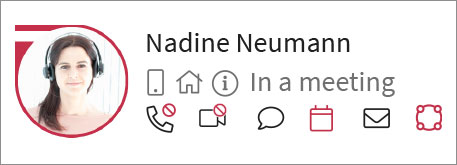
Show your presence
Through ProCall Enterprise integration, scheduled or ongoing online meetings are included in presence management: The corresponding status "Available" or "Busy" as well as the information "In meeting" is visible for colleagues and can be combined with "Do not disturb" and "Busy-on-busy".
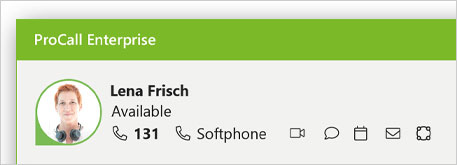
My meeting
In the "My" area of the ProCall Enterprise client, all available communication channels and the video conferencing platform ProCall Meetings are displayed in addition to the user's own presence with a note and the name.
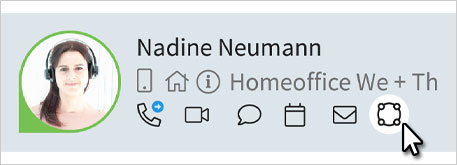
Contact card
Contact-specific actions can be performed in the action bar of a monitor or favorite contact via the ProCall Meetings icon. The color of the icon changes to red if the contact is currently participating in ProCall Meetings.
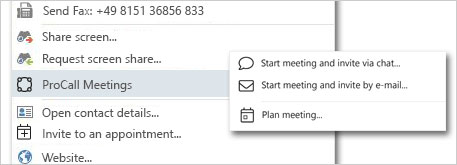
Directly available
Right-clicking on a contact (favorites, monitor, call window, etc.) opens a context menu offering various options matching the available contact information.

Start meeting and invite via chat
The standard browser is opened, Meet Now is started (for a description, see roles and rights in the "MeetNow" section) and the link to this meeting is inserted into the input line of the chat for this contact. The chat can then be sent so that the link to the meeting is immediately available to the contact.

Start meeting and invite by e-mail
The standard browser is opened, Meet Now is started (for a description, see roles and rights in the "MeetNow" section) and the link to this meeting is copied into a new e-mail. If an e-mail address is stored for this contact, it is automatically entered as the recipient. The e-mail can then be sent so that the link to the meeting is immediately available to the contact.

Start meeting and copy link
Here the standard browser is opened, Meet Now is started and the link to this meeting is copied to the clipboard.

Schedule meeting
A new window opens with this function, in which the user's own meeting rooms as well as the rooms marked as favorites are listed. You can now select a room – after confirming with the OK button, the Outlook integration of the ProCall client for Windows opens a window in Microsoft Outlook to create an appointment. Recipient (if an e-mail address is available), link to the room etc. are already pre-filled. Optionally, you can also "Join the meeting immediately" so that the meeting is opened directly in the default browser.
Information
For any further questions I am at your disposal

